Factory Reset Samsung Galaxy S8. Hard reset is a basic knowledge must be know by every Android phone user. Because performing the hard reset on your phone will restore to default factory setting. Of course, it will fix a little problem occurred on your phone, so you don't need to go to service center. Therefore, on this guide, we will show you how to perform the hard reset Samsung Galaxy S8 smartphone. By performing the hard reset on your phone, you can remove forgotten password, remove security pattern lock screen. So, if you have one of those problems, you can try this guide. Before the hard reset process start, you need to know that performing the hard reset will delete everything stored on your phone memory.
It's an additional information about Samsung Galaxy S8 specs.
It's an additional information about Samsung Galaxy S8 specs.
Specifications
|
Detail
|
|---|---|
| Product Release | - 2017, March |
| Display | - 5.8 inches - Super AMOLED capacitive touchscreen, 16M colors |
| CPU | - Octa-core (4x2.3 GHz & 4x1.7 GHz) |
| GPU | - Mali-G71 MP20 for EMEA - Adreno 540 for China & USA |
| Chipset | - EMEA ; Exynos 8895 Octa - China & USA ; Qualcomm MSM8998 Snapdragon 835 |
| Operating System |
- Android 7.0 (Nougat)
|
| Memory | - 4 GB of RAM |
| Camera | - 12 MP (Main Camera) - 8 MP (Secondary Camera) |
| Versions | - Samsung Galaxy S8 G95DF - Europe |
- Samsung Galaxy S8 G95DFD - Global
- Samsung Galaxy S8 G95DU - USA
- Samsung Galaxy S8
Hard Reset Guide.
- During the hard reset process, all data and file saved at phone memory are wiped. To avoid losing them, backup at the other media storage first.
- The hard reset doesn't affect the SIM card and SD card data, but you can release it during the hard reset process.
- Power off your Samsung Galaxy S8 phone.
- Once it completely powers off, then turn it on again by press and hold these buttons at the same time.
- When the Samsung Galaxy S8 comes up on your screen you can release all held button.
- Then you will see animated white Android logo comes up on your phone screen.
- It will take a while the animated play until your phone show yellow exclamation.
- And now your phone will enter Android System Recovery menu.
- On this menu, you can navigate all menu item using volume down or volume up button to highlight, and use the power button to confirm.
- Now, you can start to highlight wipe data/factory reset using volume down button, and then press the power button to execute your menu selection.
- On the next step, your screen will show two choices you should highlight one of them, the choices are Yes and No. Therefore, to proceed the hard reset process you can highlight Yes.
- If you select Yes, the hard reset process will run on your phone system, you can see the hard reset progress at the bottom of your screen.
- Once the hard reset process was done, you can see the message at the bottom of your Samsung Galaxy S8 screen that says Data wipe complete.
- Now, you can go back to the Android recovery screen and highlight reboot system now, this command will bring your Samsung Galaxy S8 reboot.
- Then your phone will normally boot up, and the pattern lock or security password no longer appear on your Samsung Galaxy S8 screen.
- Finish.
Volume Up Button + Bixby Button + Power Button.
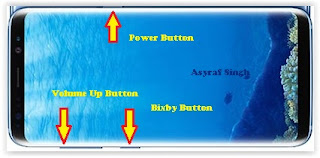 |
| Hard Reset Samsung Galaxy S8 |
 |
| Samsung Galaxy S8 Logo |
 |
| animated white Android logo |
 |
| Android yellow exclamation |
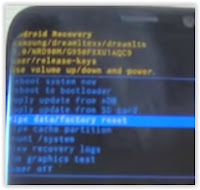 |
| Samsung Galaxy S8 Android recovery |


0 Comments