- Step 1: Sign into your Gmail account.
- Step 2: Click on the large Gmail letter on the top left below the Google logo and get the drop-down box.
- Step 3: Click on Contacts. Find More and select Import in the drop-down menu.
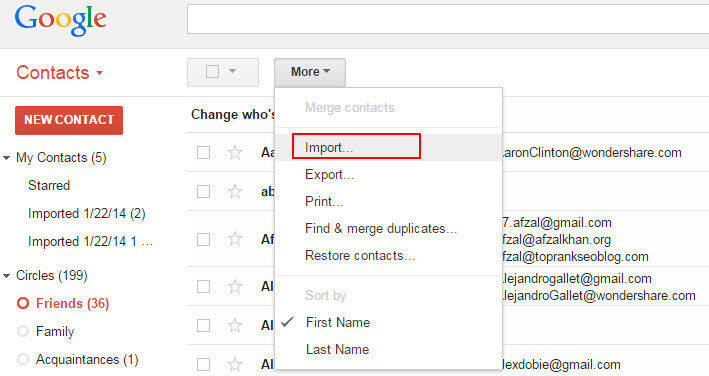
- Step 4: Then you will see a dialogue, asking you to import contacts. Click on "Choose File", go to where the CSV file is saved, select it, and click Open, choose Import to upload the CSV file to your Gmail account.
- Step 5: After the above Step is done, all the contacts in CSV format have been uploaded to your Gmail account.
- Step 6: On your Android phone, sign into your Gmail account.
- Step 7: Go to Settings > Accounts & sync. Find your Google account and choose it. Select Sync Contacts > Sync now. When this is done, all CSV contacts will be on your Android phone.
This is extremely convenient if you have a Google account. But what if you don't have one? How would you import CSV contacts to Android? No worries, you can still do that.


0 Comments