- Download the Groups app on your iPhone.
- Launch the Groups app on your iPhone.
- Grant Groups access to your contacts when prompted.
- Select All Contacts from the Groups list.
- Go through your contacts and mark the ones you'd like to delete by tapping on the circle outline to the left of their name.
- Tap Choose Action at the top.
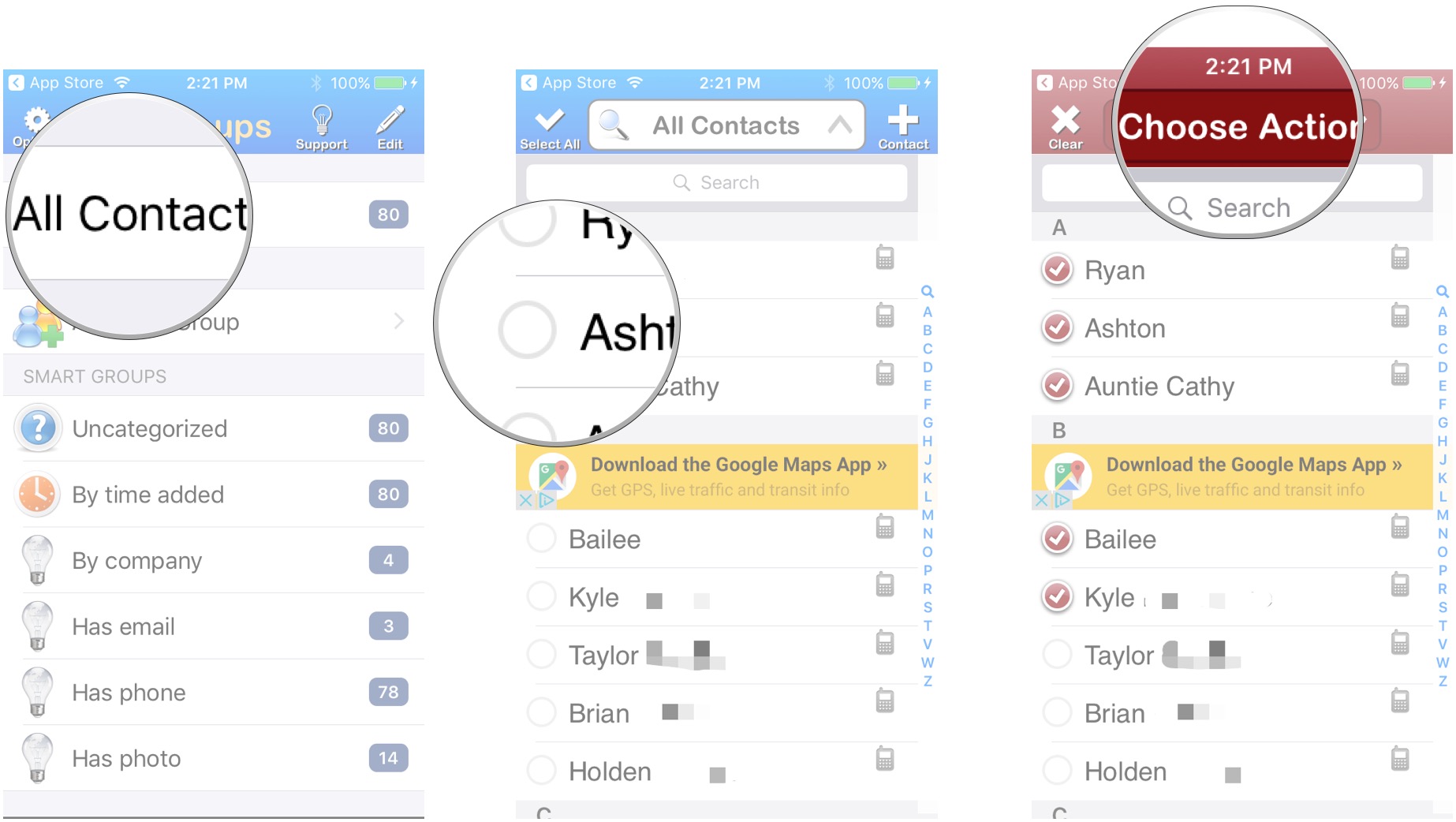
- Tap on Delete contacts... in the popup menu.
- Tap on Remove from my iPhone! in order to confirm.

How to delete multiple contacts at once from your iPhone
Romdrive.net
3:17 AM
Reactions
Follow US
Featured Post
Popular Posts
Categories
Tags
Latest Post
Technology
Lifestyle
Sports
Gallery
Random Posts
Business
Popular Posts
Advertisements
Entertainment
Footer Menu Widget
Created By SoraTemplates | Distributed By Blogger Template



0 Comments