iTunes often returns errors with a code and a vague message during iPhone backup. If you are in such a no-go situation, you’ve arrived at the right place. I’ll show you how to backup iPhone without errors and avoiding iTunes as a whole.
Backup iPhone without iTunes
1. First, get the free CopyTrans Shelbee tool on your computer. CopyTrans Shelbee is a dedicated iPhone backup utility that allows you to backup iOS content such as iPhone settings, apps including app documents, messages, contacts, calendars as well as camera roll photos and videos. Download the program from here:2. Launch CopyTrans Shelbee and connect your iPhone
3. Click “Backup”
4. Click “Full backup”
5. You can now select the location where to save the backup. To do so, click on the green icon on the right
On many occasions, iTunes cannot backup your iPhone due to too low disk space on your PC. CopyTrans Shelbee allows you to backup to a location of your choice like to an external drive with plenty of available space.
6. Once you select the location of the backup, click “Start”
7. Your iPhone is being backed up. Stand-by until the operation is complete
8. At the end of the backup, click “Done”
This is a quick way to backup iPhone with CopyTrans Shelbee while avoiding unexpected and vague iTunes error messages.

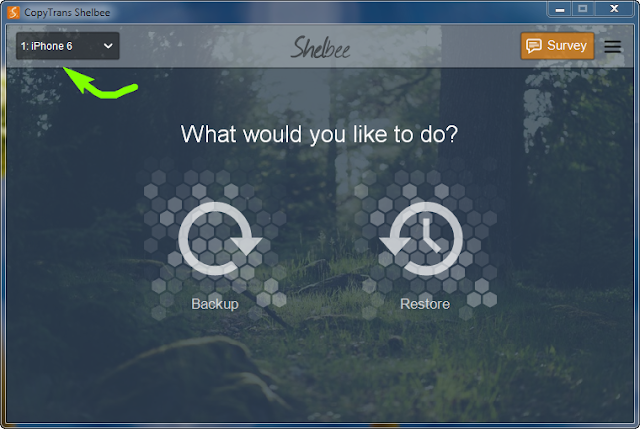
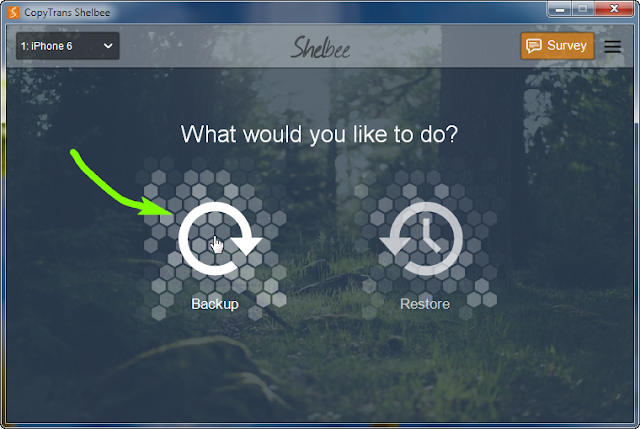
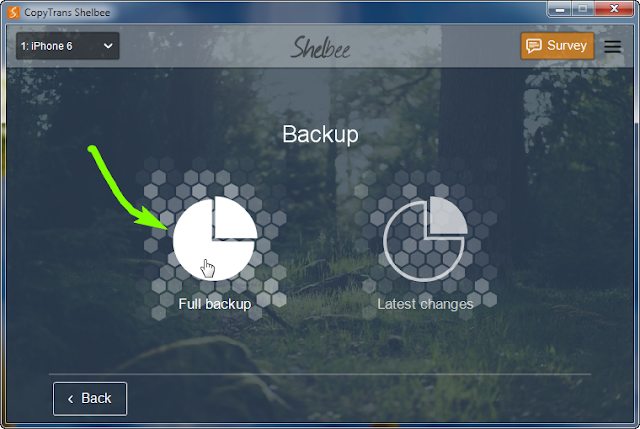


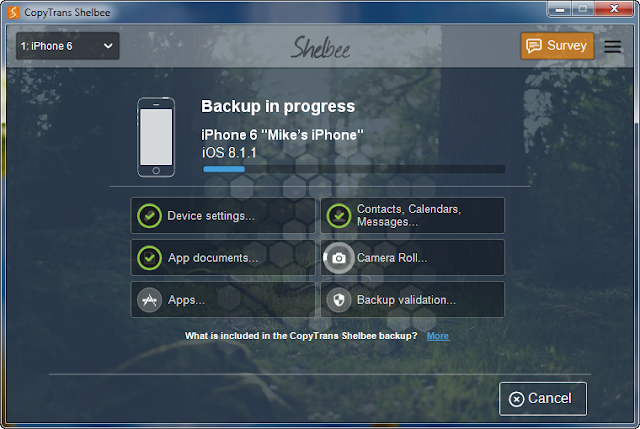


0 Comments