The latest version of Google Maps now offers to save street maps offline
on your iPhone. This is a useful feature for those of us with slower
data connections or for folks who don't have reception in a given area
where they'd like to use the GPS functionality of their iPhone.
Here's how to make use of the ingenious and much awaited Google Maps offline feature.
1. Open the Google Maps app on your iPhone or iPad and tap on the user icon on the right of the top search bar
2. Scroll down until you see "Offline maps" and tap "Save map to use offline"
3. Center the iPhone screen around the region whose map you wish to save and tap "Save"
4. Give the new map a name and tap "Save" again
5. Stand-by until the map is saved to your iPhone memory. It can take a while especially if you are saving the map of a large city area
6. That's it. All your saved offline Google maps appear listed under the "Offline maps" section in the app
You can now use Google Maps even if your iPhone is out of range or in Airplane Mode. The iPhone GPS sensor will locate you on the saved map and you can start navigating your way! Enjoy!
Here's how to make use of the ingenious and much awaited Google Maps offline feature.
1. Open the Google Maps app on your iPhone or iPad and tap on the user icon on the right of the top search bar
2. Scroll down until you see "Offline maps" and tap "Save map to use offline"
3. Center the iPhone screen around the region whose map you wish to save and tap "Save"
4. Give the new map a name and tap "Save" again
5. Stand-by until the map is saved to your iPhone memory. It can take a while especially if you are saving the map of a large city area
6. That's it. All your saved offline Google maps appear listed under the "Offline maps" section in the app
You can now use Google Maps even if your iPhone is out of range or in Airplane Mode. The iPhone GPS sensor will locate you on the saved map and you can start navigating your way! Enjoy!




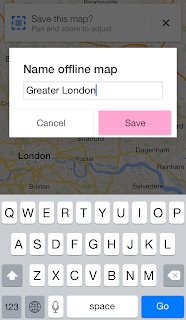

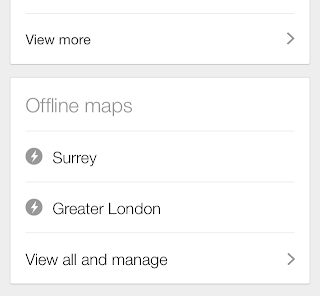

0 Comments