Did you ever wonder how to export the iCloud calendar events to your PC
or to Outlook? iCloud allows you to export contacts to the computer, but
not calendars. The export method below is the only way I know of to
export iCloud data to PC.
1. On your PC, download a program called CopyTrans Contacts from the following page:
2. Run the program and connect your iPhone, iPad, or iPod Touch, then click on More > Cloud setup
3. Now connect your iCloud account with the program by clicking on “New connection > iCloud”
4. Enter your iCloud username and password and be sure that the checkmark next to “Calendars” is active, click on “Add account”
5. Exit from the Cloud setup window and click on the “Calendar” icon on the left side of the main program window. The program will load your iCloud calendar event data. The iCloud calendars appear listed with a small cloud icon to the right under the “Calendars” pane
6. Select the iCloud calendar you want to export to Outlook or to backup to your PC and click “Export” selected
7. From the popup window choose what you’d like to do next. you can either export the iCloud calendar to Outlook on your PC (requires Outlook installation) or backup the calendar to a standard iCalendar file on your computer.
2. If Outlook prompts you, allow access to its database
3. Your iCloud calendar is now exported to Outlook on the PC
2. Select the location where you want the file containing your iCloud calendar events to be saved on your PC and click OK.
3. Your iCloud calendar is now backed-up to an ICS (iCalendar) file on your PC. You can use this file to import the calendar to another iPhone (via using CopyTrans Contacts “Import calendars” function), or to any calendar manager which supports ICS files.
This is a unique way to export iCloud calendar to PC.
1. On your PC, download a program called CopyTrans Contacts from the following page:
2. Run the program and connect your iPhone, iPad, or iPod Touch, then click on More > Cloud setup
3. Now connect your iCloud account with the program by clicking on “New connection > iCloud”
4. Enter your iCloud username and password and be sure that the checkmark next to “Calendars” is active, click on “Add account”
5. Exit from the Cloud setup window and click on the “Calendar” icon on the left side of the main program window. The program will load your iCloud calendar event data. The iCloud calendars appear listed with a small cloud icon to the right under the “Calendars” pane
6. Select the iCloud calendar you want to export to Outlook or to backup to your PC and click “Export” selected
7. From the popup window choose what you’d like to do next. you can either export the iCloud calendar to Outlook on your PC (requires Outlook installation) or backup the calendar to a standard iCalendar file on your computer.
Export iCloud calendar to Outlook
1. To export to Outlook, click “Outlook (direct export to Outlook)”2. If Outlook prompts you, allow access to its database
3. Your iCloud calendar is now exported to Outlook on the PC
Backup iCloud calendar to PC
1. To back up the iCloud calendar to a standard iCalendar file on your computer, click “File###” instead2. Select the location where you want the file containing your iCloud calendar events to be saved on your PC and click OK.
3. Your iCloud calendar is now backed-up to an ICS (iCalendar) file on your PC. You can use this file to import the calendar to another iPhone (via using CopyTrans Contacts “Import calendars” function), or to any calendar manager which supports ICS files.
This is a unique way to export iCloud calendar to PC.



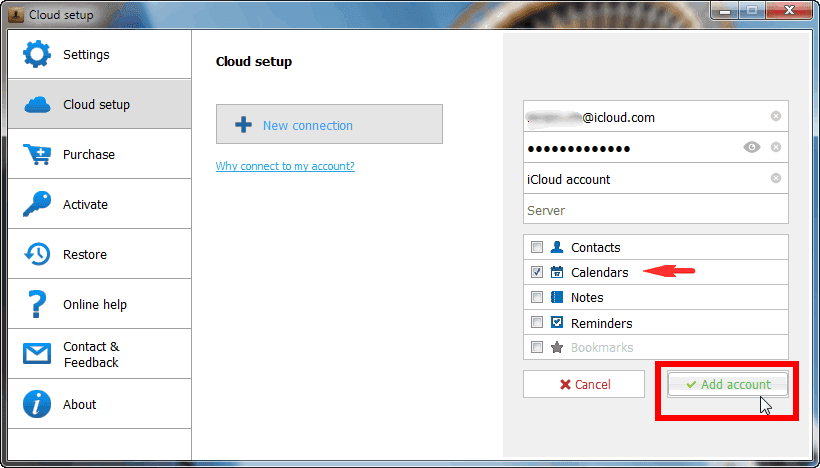










0 Comments