You don’t want to lose iPhone content you purchased especially if you
misplace the iPhone or it gets stolen. To preserve important
applications and app data, simply backup the iPhone apps along with
other purchased items such as books or music to the PC.
Here's how to transfer iPhone apps and app documents to your computer:
1. Download CopyTrans Apps from the following page:
2. Run the program on your PC and plug in the iPhone whose apps you wish to backup. The apps appear in the program window
3. Select the apps you want to back up
4. Click on the "Backup App" button
5. Select the location on your PC where to save the apps and app documents
6. Click the "Ok" button from the next window accepting the backup
7. The apps are backed up in to individual IPA files. Each IPA file contains the app installation file and the associated app documents and preferences
8. You can install the apps along with app documents on another iOS device such as iPad, another iPhone, or iPod Touch via simple drag and drop
This is how to transfer iPhone aps to PC.
Here's how to transfer iPhone apps and app documents to your computer:
Backup and transfer iPhone apps and app documents without iTunes or iCloud
To back up selected iPhone apps along with app settings to PC and, if needed, to transfer them to another iPhone, iPad, or iPod Touch, use CopyTrans Apps - a free Beta PC utility.1. Download CopyTrans Apps from the following page:
2. Run the program on your PC and plug in the iPhone whose apps you wish to backup. The apps appear in the program window
3. Select the apps you want to back up
4. Click on the "Backup App" button
5. Select the location on your PC where to save the apps and app documents
6. Click the "Ok" button from the next window accepting the backup
7. The apps are backed up in to individual IPA files. Each IPA file contains the app installation file and the associated app documents and preferences
8. You can install the apps along with app documents on another iOS device such as iPad, another iPhone, or iPod Touch via simple drag and drop
Quick method to backup and transfer iPhone apps to iTunes
- Run iTunes on your PC
- Connect your iOS device to your computer and let it appear in the main iTunes window

- Press the ALT button on your PC and navigate to File > Devices > Transfer purchases

- If asked, authorize your PC by entering your Apple ID and password
This is how to transfer iPhone aps to PC.

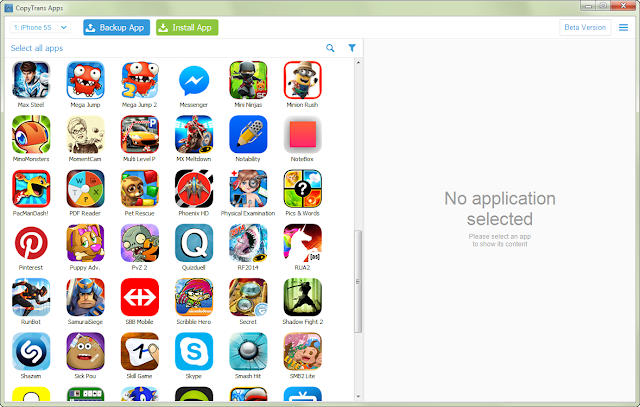
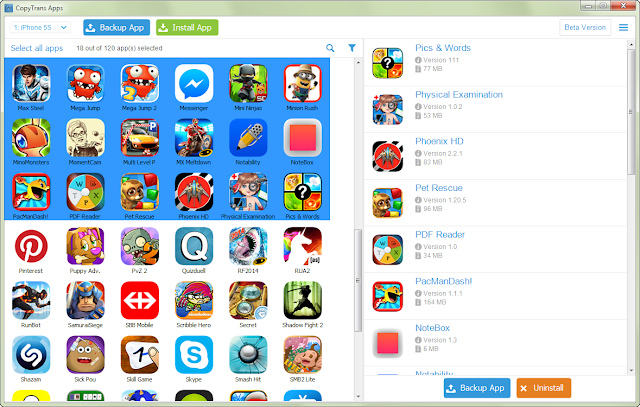




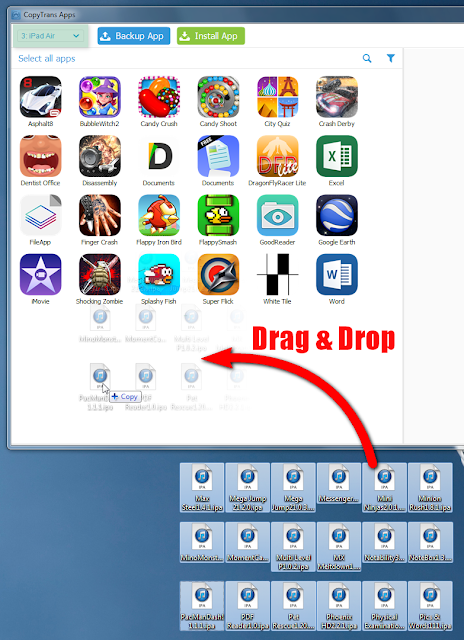

0 Comments